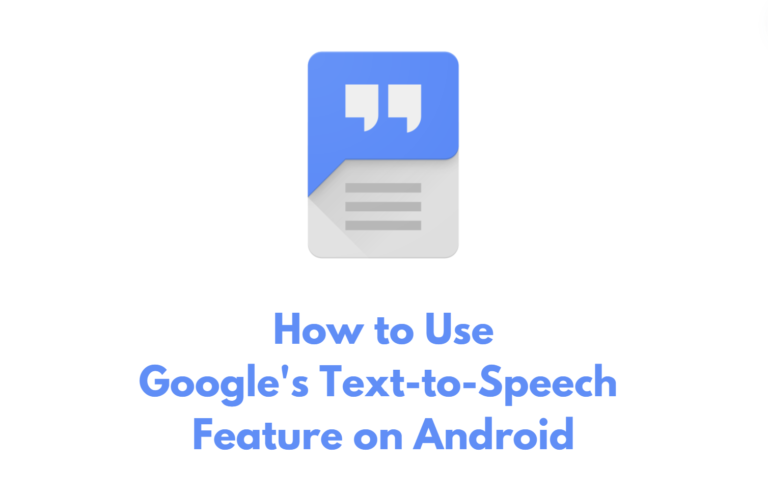Accessibility features play a crucial role in making technology more inclusive for everyone. One such feature is Google’s Text-to-Speech (TTS) capability, which enables users to have text read aloud on their Android devices. Whether you have visual impairments, learning disabilities, or simply prefer listening over reading, this feature can greatly enhance your experience with your Android device. In this blog, we’ll guide you through the steps to use Google’s Text-to-Speech feature on Android.
Enabling Google Text-to-Speech
- Accessing Settings: First, navigate to the “Settings” on your Android device.
- Language & Input: Scroll down and select “System” or “General Management,” then tap on “Language & Input.”
- Text-to-Speech Output: Look for “Text-to-Speech Output” or a similar option and tap on it.
- Preferred Engine: You will see a list of installed Text-to-Speech engines. Select “Google Text-to-Speech Engine.”
- Settings for Google Text-to-Speech: Tap on the gear icon or “Settings” next to the “Google Text-to-Speech Engine.”
- Language and Settings: Here, you can adjust the language settings, speech rate, and pitch according to your preferences.
Using Google Text-to-Speech
Once you have enabled Google’s Text-to-Speech feature on your Android device, you can use it in various apps and situations.
- Reading Aloud: In supported apps, you can simply select the text you want to be read aloud, and a “Speak” option should appear. Tap on it, and the selected text will be read aloud using the Google Text-to-Speech engine.
- Accessibility: For users with visual impairments or learning disabilities, Google Text-to-Speech can be incredibly helpful for navigating through the user interface and having content read aloud.
- Language Learning: If you’re learning a new language, you can use the Text-to-Speech feature to listen to the correct pronunciation of words and phrases.
- Hands-Free Operation: Google Text-to-Speech can be particularly useful when you need to be hands-free, such as when driving or exercising. You can have your messages, emails, or articles read aloud to you.
Customizing the Experience
Google Text-to-Speech offers several customization options to tailor the experience to your preferences.
- Speech Rate: Adjust the speed at which the text is read aloud to match your listening comfort.
- Pitch: Modify the pitch of the voice to make it sound more natural and pleasant to your ears.
- Language Selection: Depending on your multilingual capabilities, you can select and prioritize different languages for the Text-to-Speech feature.
Conclusion
Google’s Text-to-Speech feature on Android is a powerful accessibility tool that can benefit a wide range of users. Whether it’s for convenience, accessibility, or language learning, having the ability to have text read aloud can greatly enhance the usability of your Android device. By following the simple steps to enable and use this feature, you can unlock a new level of accessibility and convenience in your digital experience.
Recommended by Editor: